Applying a Model to a Project
The primary use case of models is to re-use the topic structure of a project, for another project. Once you have created a model from a project, ie, the latest topic structure of the project has been captured in the model, you can apply the model to another project, to make sure they share the same topic structure.
Selecting a Model to apply
To apply a model to a project, first you need to navigate to the Advanced Modelling tab of the project you want to apply the Model onto. Here, open the models tab, and select the 'Apply Model' button to see a list of Models you can apply to the project.
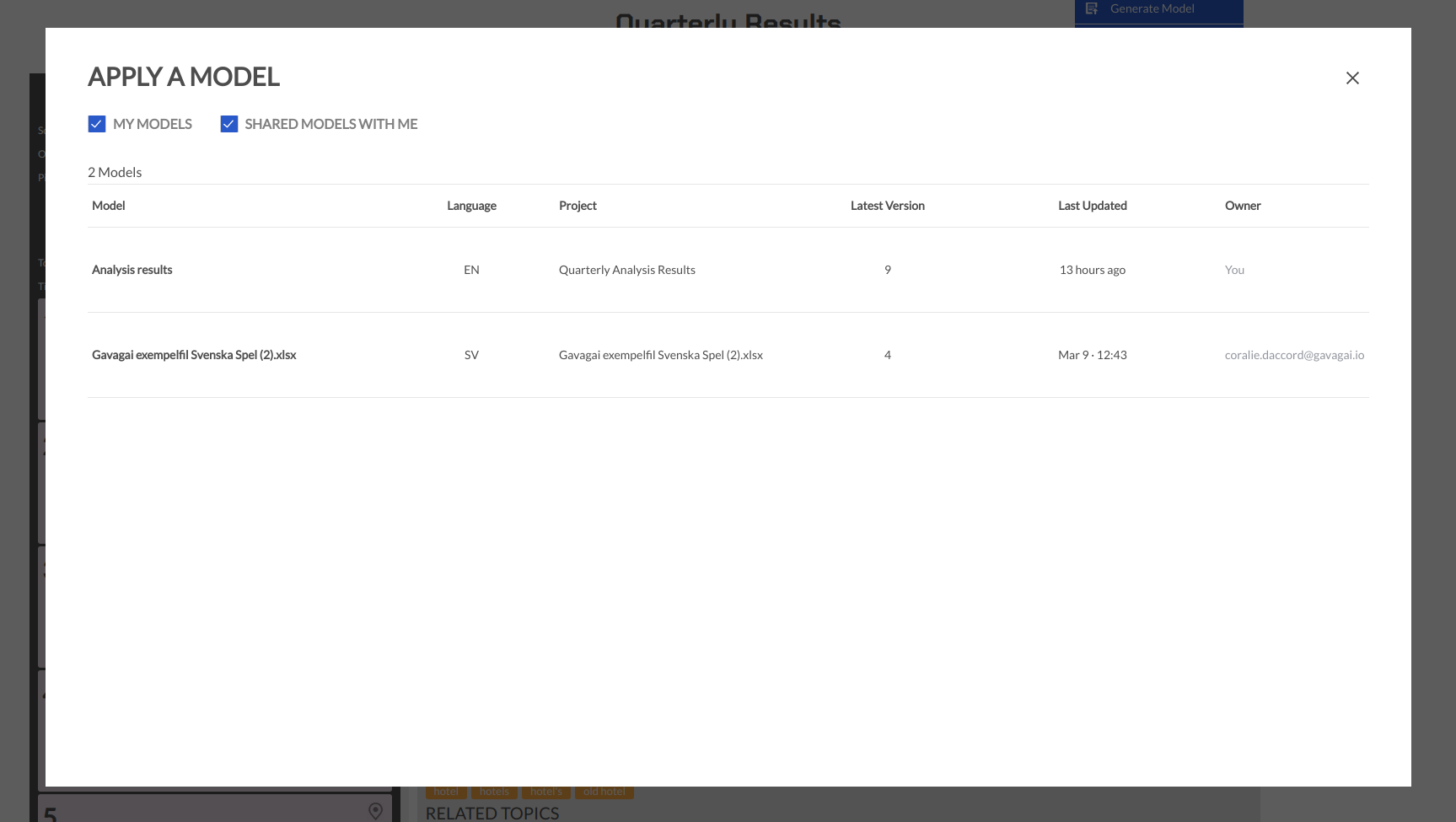
Selecting a version of the Model
Once you have identified the model you would like to apply to a project, you can click the model, and a secondary tab will open in the popup. Here you can select which version of the model you would like to apply to your project or if you would like to receive updates from the model.
By default, 'Apply Latest Version' & 'Receive Model Updates' are the only displayed option. If you would like to apply an older version of the Model, you can click the 'Apply An Older Version' button to reveal older versions of the Model which you can apply onto your Project.
If you choose to 'Apply Latest Version' or 'Apply An Older Version', the topic structure corresponding to the version of the Model you have selected is applied on your Project as a snapshot, and the Project is re-explored. You are then allowed to modify the topic structure of the project as you wish - you can add topics or groups, merge or remove topics etc.
Any subsequent changes to the Model are not reflected in your project, unless you explicitly choose to apply the Model to your Project again and select the 'Apply Latest Version' option.
Please note that if the Project from which a Model was created from has been deleted, you will not be able to Receive Updates from the Model, since there is no possibility of the Model being updated with future versions.
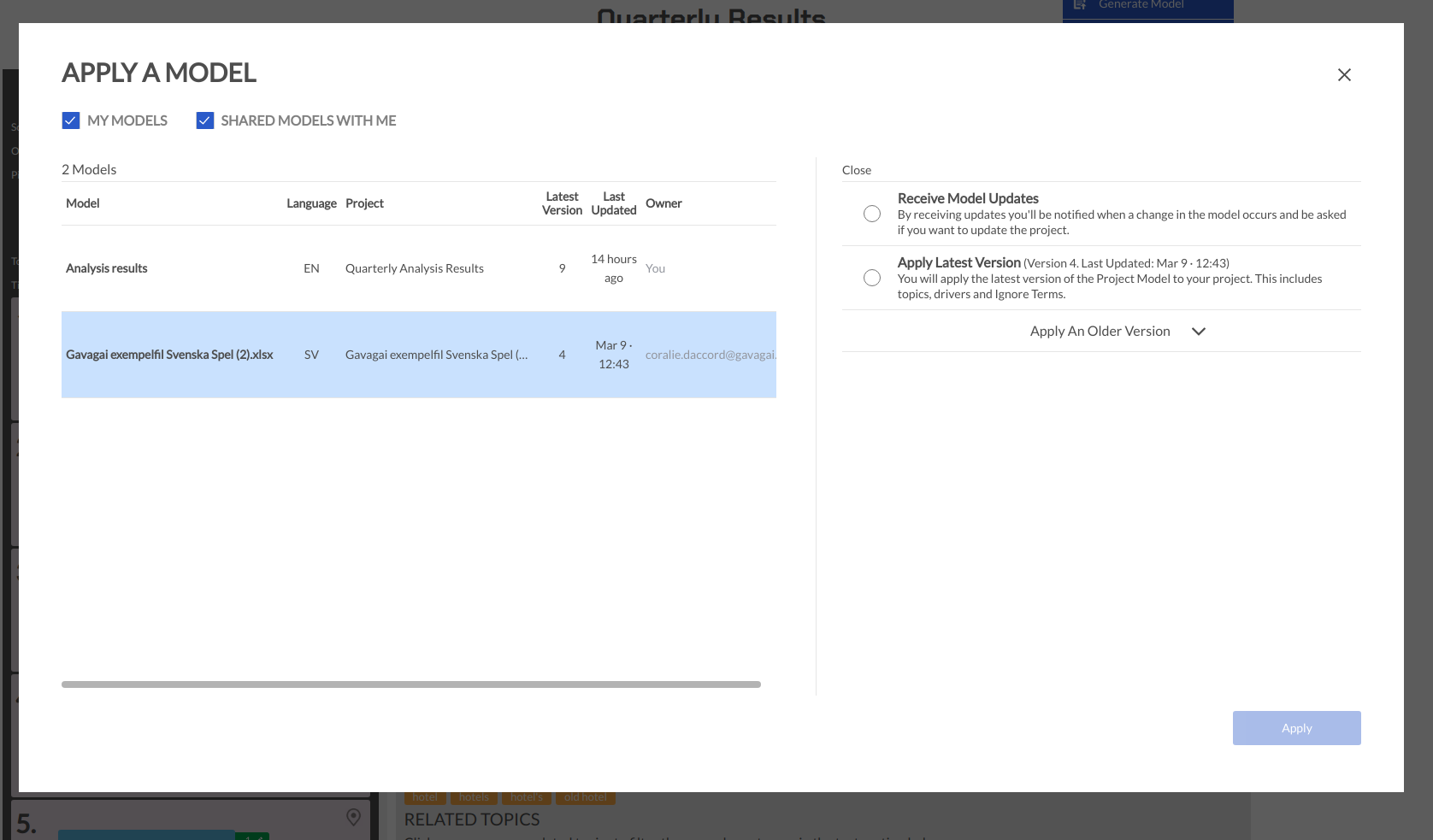
Using a model in a different language
There may be cases where you have two datasets, which are about the same domain (say retail), that are in different languages (say English and Spanish). You may have previously created a perfectly curated model in English, but it would be extremely inefficient for you to translate the Model manually, if you want to apply it to a project in another language (in this case Spanish). To make sure you can make use of our system's language capabilities, we will translate the contents of the model, to the best of our ability, to the language of the project it is being applied to. So in this case, we will translate the Model which was originally in English, to Spanish for you to use.
We are not experts in your domain, so you may need to tweak the translations, as per your needs, after the Model has been applied to the Spanish Project.
Receiving updates from a Model
Alternatively, you may want to apply a Model to a project in such a way so that every subsequent change made to the Model reflects on the Project - that is, if the owner of the Model decides to create a new version of the Model with an updated topic structure, you want the topic structure of the Project to reflect the Model's updated topic structure. You can do this by selecting "Receive Model Update" when applying a Model to the Project. When you choose to "Receive updates", the latest version of the Model is applied onto the project by default.
In difference to when you apply a specific version of a Model, when you choose to "Receive updates", the topic structure is no longer editable - you can no longer add, remove or change the pinned status of topics or groups in your Project; The topic structure of the project will reflect that of the Model. The primary use cases for Receiving updates is when you want to track multiple datasets (in the same or different languages), in different project, in such a way that you can always compare the analysis results across projects. If you were allowed to edit the topic structure of a project receiving updates, the structure may no longer be compatible with that of the Model, hence the combined analysis across projects would no longer be useful.
However, we understand that you may want some degree of customization in you Project, even if it is receiving updates from a Model, to account to different datasets. To enable this, we allow you to add or remove terms from pinned topics (ie, the topic that belong to the Model) in Projects receiving updates. This will allow you to account to variations based on the dataset, while still maintaining the structural consistency of the Model.
When a project is subscribed to a model you will see it at the project section at the top. By clicking that link, you will be able to see the topic structure of the model that the project is subscribed to.
Also, if you no longer want to receive updates from a model, you can click 'Unsubscribe' from the models menu. Once you click the button, the project stops receiving updates from the model but retains its current topic structure.
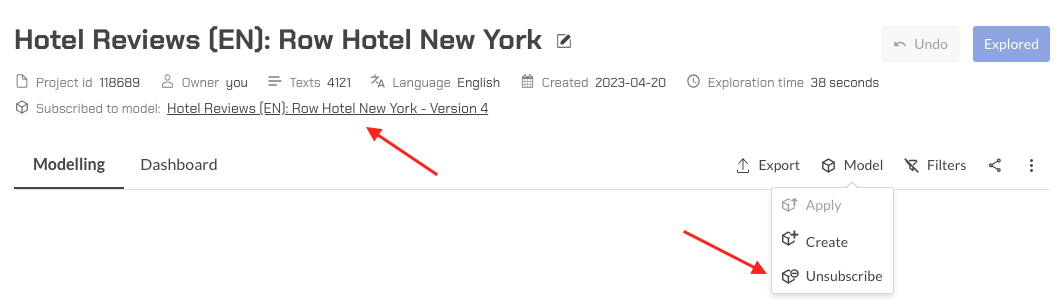
What happens when the Model has a new version?
When the Model your Project is "Receiving Updates" from has been updated - ie, has a new version available - you will be notified of it as soon as you log into the application.
You then need to navigate to the Project by clicking the link in the notification or by clicking the Project in the list of Projects in the home page, and update you project, by clicking the 'Save And Update' button. The project will then be updated to receive the latest updates from the Model, and a new version of the project's topic structure will be saved and visible in the 'History' tab of the Project, with an appropriate name, for easy identification.
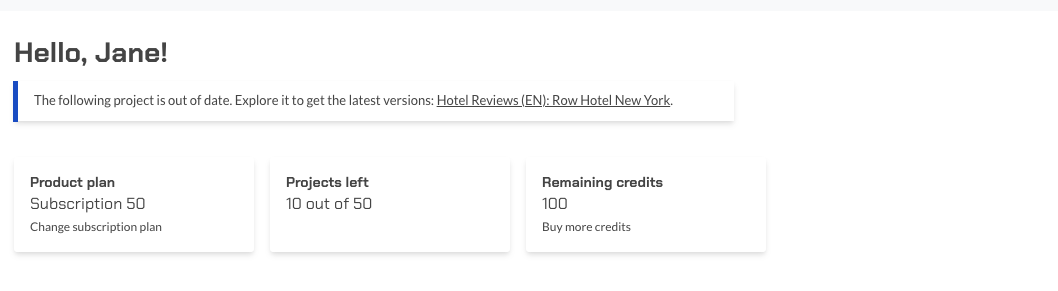
Receiving updates from a Model in a different language
Similar to applying a specific version of a Model in a different language, when a project you own Receives Updates from a Model in a different language, the content of the Model get translated to the language of the Project. Any subsequent updates to the Model, are also translated to the language of the Project. Between each update, you may need to tweak the translations to match your domain and optionally, you may need to add more translation to correspond to the term which was added to the Model, in the Model's language.
However, if a term is removed from the Model, since we don't know which terms in the Topics the translations you added correspond to, we do not automatically remove translations. We will however, notify you of the terms that were removed the Topic in the Model, so that you can remove the corresponding terms from the relevant Topic in your Project.
How do I know what changed in my project after I received the latest updates?
When there is a new version of the Model from which your Project is receiving updates, the 'Explore' button for the project will be enabled. Once you have updated your Project so that it has received the latest updates from the Model, you will see popup which will let you know what has been changed in your Project's Topic Structure.
This popup will list the changes to the Groups, Topics and Ignore Terms of your Project, as part of the latest update.
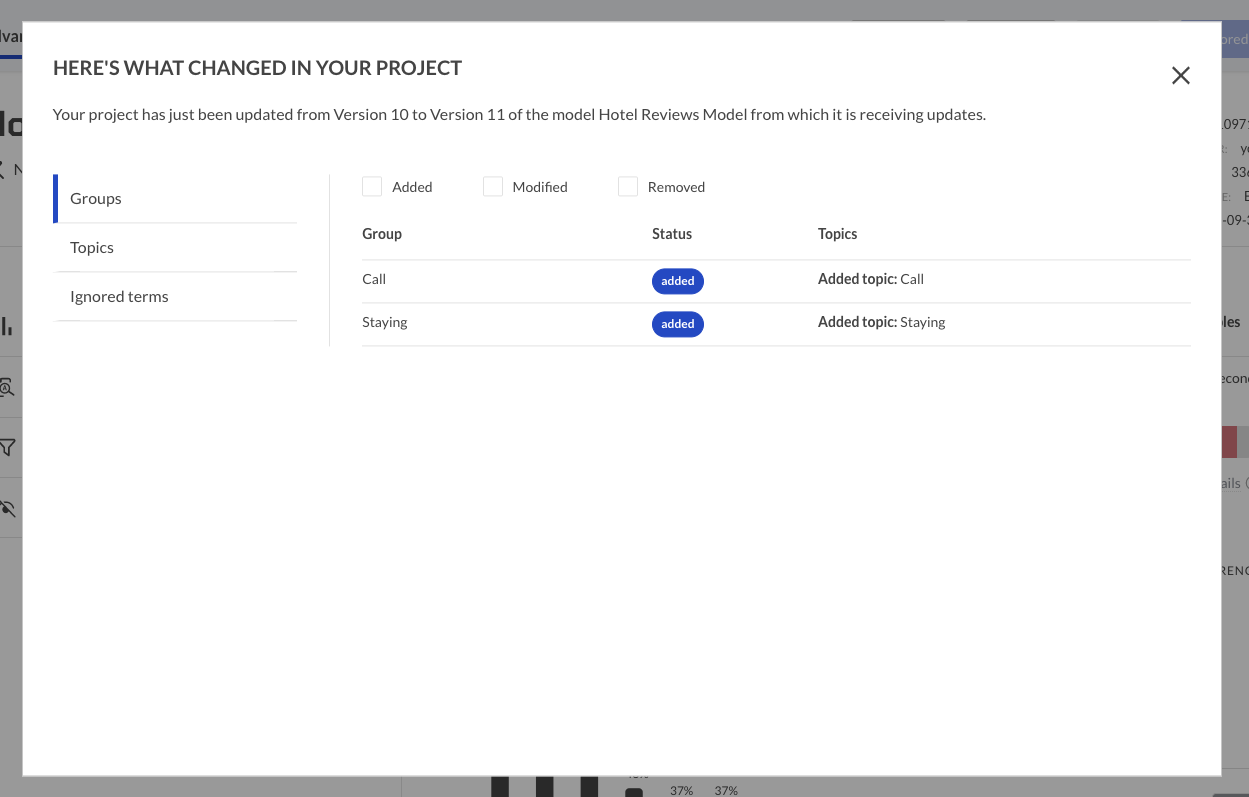
If you have dismissed the popup, and would like to review the changes made again, you will be able to do so, as long as you have not explored your project again.
To do so, open the Models tab again in your Project and at the bottom of the tab, there should a notification specifying which version of the Model your Project was updated to.
Click the 'See what has changed' link to see the changes again.

Please note, that as mentioned in the section above, when Topic terms or Ignore terms are removed from the Model and your Project is in a different language than the model, the terms will not automatically be removed from your project. There is an indication of the same in the 'See Changes' popup.
Additionally, we also send out an email to your registered email address highlighting the changes made to the Project, for record keeping, every time the Project is updated to a new version of the Model from which it is receiving updates.
Re-using translations from another project, when receiving updates
Every time a Model is applied to a project in a different language, a new "best guess" translation of the Model is performed to the language of the project. As a consequence of this, the optimizations or tweaks that a user performs when a Model is applied to a project of a specific language, are not "carried over" when the Model is applied to another project in the same language. This is of course sub-optimal if you are applying the same Model to multiple Projects in a language, different from that of the Model.
To allow to efficiently take advantage of the translations they had previously curated, we will allow users to re-use translations other Projects that are receiving update from the Model. This would mean that if you have a new Project in a language (for example French) which is different from that of the Model (which is in English, for example), you can re-use the curated translations from any Project in French, that are also currently receiving updates from the same Model.
The Projects from which the translations will be re-used can belong to either you or any teammate with whom the Model was shared.
This functionality is not available to all users, so if you require access to this functionality, please reach out to us.
When applying a Model to a Project and after selecting that you would like to 'Receive Updates' from a Model, you will
see a window which will list the Projects from which you can re-use curated translations.
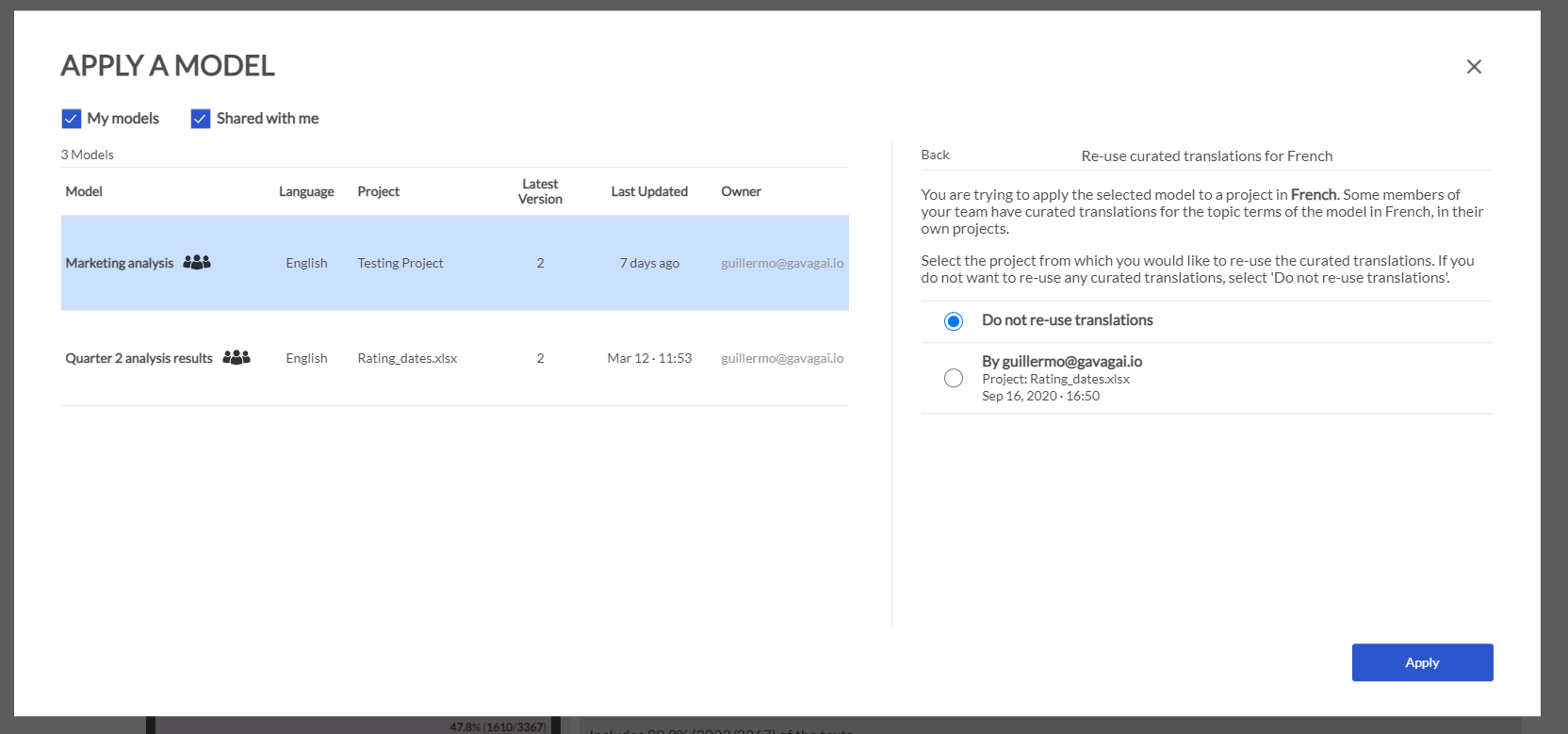
As highlighted in the image, each item in the list of Projects will contain the Owner of the project, as well as the name and date of creation of the project. If you do not want to re-use any curated translations for your Project, you can select "Do no re-use translations", and we will perform a "best guess" translation.
Additionally, for a Project to be in the list of Projects from which you can re-use translations, its Topic strucure must correspond to the latest version of the Model.
Once you decide to re-use translations from another Project for your Project, the translations will be applied as a "snapshot", ie, subsequent changes made to the topic terms of either project, will not impact the other project - there will be no connection between the Project from which you are re-using translations and your project.
If there are no Projects available from which you can re-use translations for your project, this tab will not be visible.
How can I see the contents of the Model from which I am receiving updates?
When you are receiving updates from a Model, you are allowed to modify the topic terms of the pinned Topics in your Project, as necessary, irrespective of whether the Model is in the same language as the Project or not. To ensure that you are always aware of what a particular topic or group represents, you can always see the contents of the Model you are receiving updates from.
You can do this by clicking the name of the Model from which you are receiving updates, in the Models tab of the Advanced Modelling page. You will then see a tab which provides information about the Model and its contents.
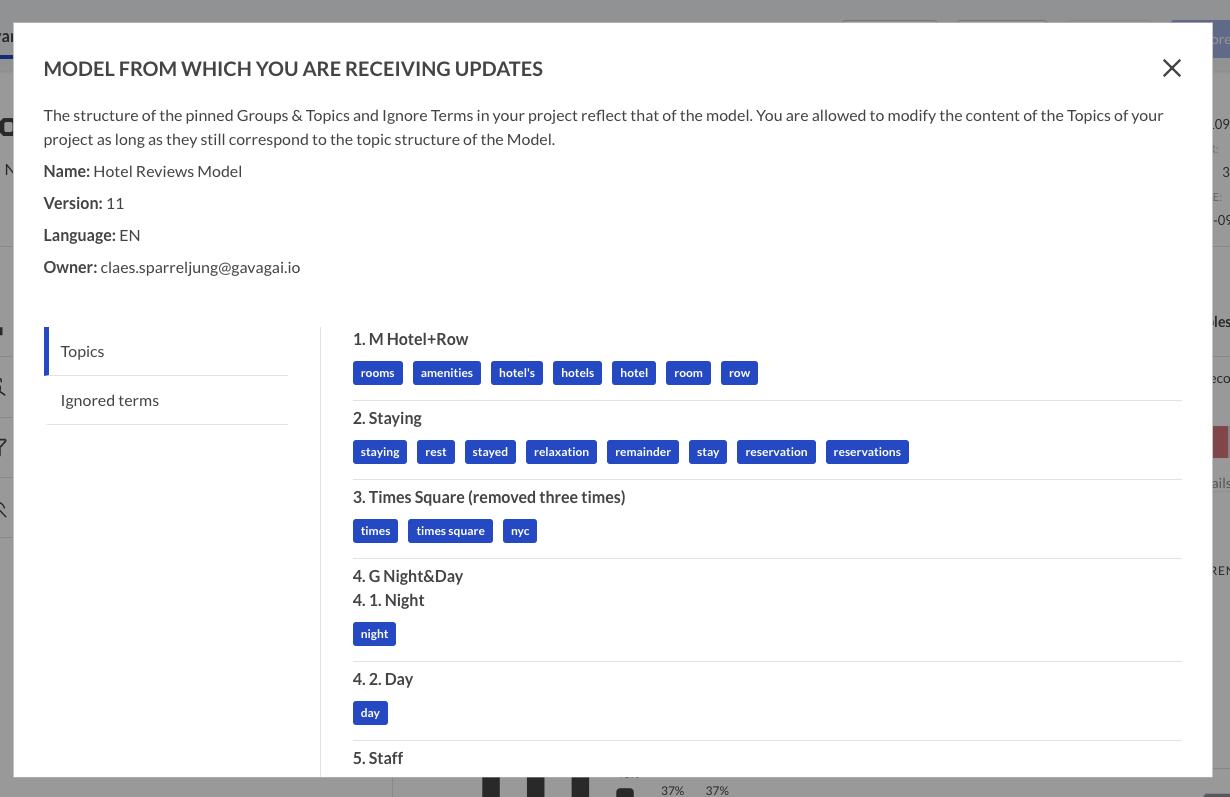
What happens if the Model gets deleted or un-shared?
If a Project you own is Receiving Updates from a Model and it gets deleted or un-shared with you, the Project automatically stops Receiving Updates from the Model. The same behaviour occurs if the Project from which the Model is created, is deleted.
Receiving Model updates and Auto-Add Terms
As described above, when a Project Receives Updates from a Model, there is a very strong connection or association between Model and the Project. The Auto Add Terms functionality on the other hand is designed so that terms are automatically added to a project, without the user's intervention. Given that these two functionalities are contradicting, we do not allow auto add terms to be added to the Project Receiving Updates and auto add terms are not included in the Model itself, even if the Project from which the Model was created does have one or more auto add terms.