Payment System
Gavagai Explorer offers two different types of payment methods: credit card payments and invoicing. If your account is on trial, once ended, you will be prompted to choose the plan you want to start the subscription on. If you are on a Free Plan, you can choose your preferred subscription plan any time by going to your account page. Alternatively, you can contact our customer support, so that we can set up invoice payments for you.
Plans
- Free Plan: restricted features, comes with demo projects to get a gist of what can be achieved with Explorer.
- Explorer Monthly: includes all the Explorer features and 1GB of storage.
- Explorer Yearly: includes the same as the Explorer Monthly plan offers but with a month off of discount.
 * The prices shown above may not reflect the real prices.
* The prices shown above may not reflect the real prices.
Credits
Each row in your uploaded file corresponds to one credit charged to your account. As soon as you hit the 'Explore' button for the first time for a given project, the corresponding credits will be deducted. This means that if there is an error with your file during the upload process, you won't be charged, as you have not been able to proceed to the exploration phase.
If you need more credits for exploration you can purchase them on your purchase credits page. As long as your account is active (the monthly subscription cost is paid), the credits purchased do not expire.
Periodic Credits
Alternatively, when choosing your Subscription Plan, you can select the number of credits that will periodically be added to your account at the end of every billing period.
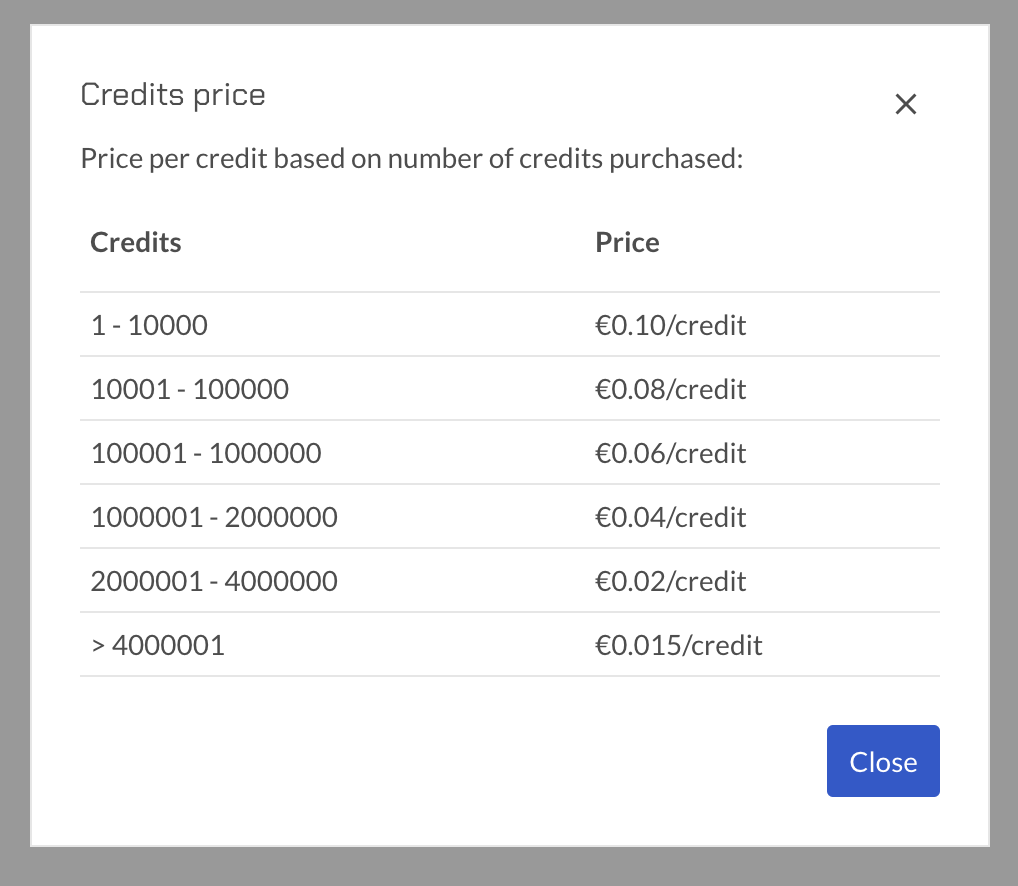 * The prices shown above may not reflect the real prices.
* The prices shown above may not reflect the real prices.
Storage
Your account initially will have 1GB of storage. You can increase the number of GB's at any time from your account page.
Cancelling Your Account
If you decide to cancel your plan completely, you can click the 'Cancel Account' button and your account will be deactivated at the end of your billing cycle. To activate the account again, log in, add payment information and select a plan.
Please note that if you do cancel your account, all your projects will be deleted four months after the cancellation has taken effect.