Project Sharing and Collaboration
Projects in Explorer can be shared with other Explorer users. By sharing a project, it's possible for several users to access and edit the project's Advanced Modelling, Dashboard, Settings and History.
Sharing a project
To share a project you can click on the 3 dots next to a project in the project's page and select the Share option or you can go to the project's Settings and click the Share Project button.


Upon clicking the "Share" action, a popup will appear allowing you to manage user access rights. To add an Explorer user, simply input their email address to include them in the list of accounts authorized to view the project. By default, the added user will be granted the "Viewer" role, however, you can modify their role by selecting the dropdown button on the right-hand side of their email address.
It is possible to alter a user's role to "Viewer" or "Editor". In addition, you can also assign a user as the project's "Owner" to transfer ownership or revoke their access altogether.
Roles
Viewer: Is able to view and navigate through the project but does not have the ability to edit or alter any aspect of the project. This includes actions such as exploring, filtering, editing topics, modifying ignored terms, Model actions, generating and downloading reports, editing the dashboard, changing settings or history rollback among other actions.
Editor: Can navigate and edit the project. This role can modify all aspects an owner can modify except for changing the concept filter, sharing, changing collaboration roles and deleting the project.
Owner: Has access to all available actions for the project.
Dashboard: can only see the dashboard tab. A user with this role can't see the modelling nor the dataset tabs.
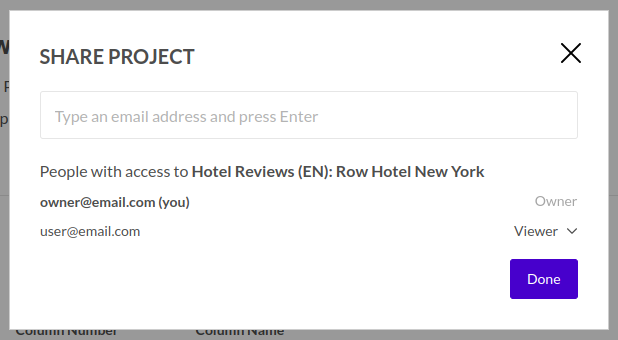
The project will be added to the users' account automatically, from where they will be able to access. An email will also be sent to specified users notifying that the project has been shared with them.
After a user has received a shared project, they can access it from their Project's page, as they would with any other project. Shared projects are identifiable by the 'shared' icon next to them, which differentiates them from other projects. When accessing a shared project, users can view all aspects of the project and its analysis, but they can only edit project details or trigger an analysis if they have an "Editor" or "Owner" role assigned.
Shared project for the viewer role
When you navigate to the Modelling page, you'll get an in-depth look into the project's topic structure, analysis specifics, and its underlying model. As you move over to the Dashboard section, you'll be able to see the current setup of the dashboard, but please note that you won't have the ability to make any edits there.
In the Settings panel, you'll find a comprehensive display of all the configurations applied to the project. It's important to mention that both the Reports and Manage Data panels will be in read-only mode, so you can view them but not make changes.
The History panel is where you can explore the entire history of project versions, which makes comparing different versions easy. Just keep in mind that you won't be able to go back to a previous version once you've made changes.
Also, it's good to know that if your role is set as a viewer, there might be some actions that you won't have permission to perform. This will be evident when you come across buttons that are disabled for those specific functions.